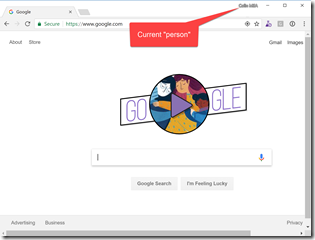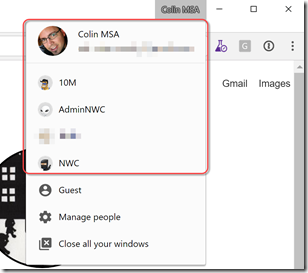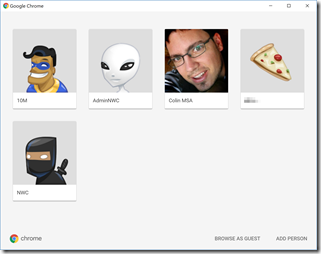Using Chrome to Solve Identity Hell
This week at MVP summit, I showed some of my colleagues a trick that I use to manage identity hell. I have several accounts that I use to access VSTS and the Azure Portal: my own Microsoft Account (MSA), several org accounts and customer org accounts. Sometimes I want to open a release from my 10th Magnitude VSTS account so that I can grab some tasks to put into CustomerX VSTS release. The problem is that if I open the 10M account in a browser, and then open a new browser, I have to sign out of the 10M account and sign in with the CustomerX account and then the windows break… identity hell.
At first I used to open InPrivate or Incognito windows. That gave me the ability to get to 4 different profiles: IE and IE InPrivate, Chrome and Chrome Incognito. But then my incognito windows don’t have cached identities or history or anything that I like to have in my browser. Hacky - very hacky.
Solution: Chrome People
About 2 years ago I stumbled onto Chrome People (or Profiles). This really simple “trick” has been fantastic and I almost never open Incognito anymore. In the upper right of the Chrome chrome (ahem) there is a little text that tells you what your current “person” is:
Click that text to open the People hub:
Here you can see that I have 5 People: ColinMSA, 10M, AdminNWC and NWC and another customer profile. To switch profiles, I just click on the name. To add a person, just click “Manage people”.
I can easily add a new person from this view - and I can assign an icon to the person.
When you create a new person, Chrome creates a shortcut to that person’s browser on the desktop. I end up clicking on that and adding it to my taskbar:
If I want to open up the Azure Portal or VSTS using my MSA, I click the ColinMSA icon and I’m there. If I need to open my customer VSTS or Portal, I just click that icon. Each window is isolated and my identities don’t leak. Very neat, very clean. Under the hood, the shortcuts just add a small arg to the Chrome.exe launcher: --profile-directory="Profile 1"
. The first profile is Default, the second is Profile 1, the third Profile 2 and so on.
Final Thoughts
You can also do something similar in FireFox, but I like Chrome. This simple trick helps me sort out my identity hell and I can quickly switch to different identity contexts without having to sign in and out all the time. For my MSA I sign into my Google account, but I don’t do that for the other browsers. All in all it’s a great way to manage multiple identities.
Happy browsing!