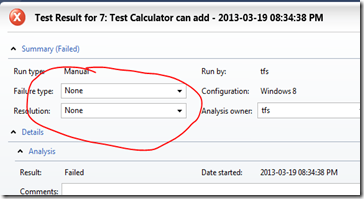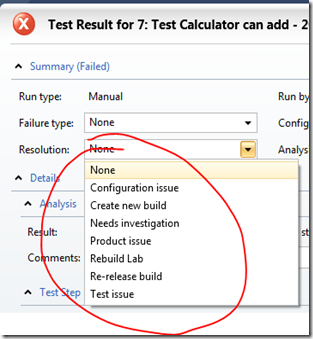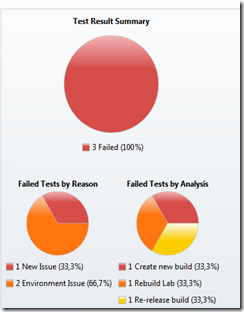Test Case Manager: Customize Failure and Resolution Type
In Test Case Manager, you can open a test run that has failed and set the Failure and Resolution types for the failure.
I’ve had a lot of customers ask me if it’s possible to customize the lists. Up until now, the answer has been no. However, in the middle of a bunch of improvements released in the CTPs of QU2 (Quarterly Update 2), Brian Harry mentioned that it is now possible to customize the lists. The CTP he was referring to is NOT A GO LIVE CTP, so rather download CTP4 of the update (which IS GO LIVE) if you want to try this on a production server.
The customization is only possible via the command line. And even that is hard to figure out. So here are the 4 commands that you need.
Export the Current Lists
Open a developer command prompt, and type the following commands (substituting your collection URL and team project accordingly): tcm fieldmapping /export /collection:collectionURL /teamproject:Project /type:FailureType /mappingFile:FailureTypes.xml tcm fieldmapping /export /collection:collectionURL /teamproject:Project /type:ResolutionType /mappingFile:ResolutionTypes.xml
This will export the two lists for you. They are pretty straight-forward and self-explanatory:
<!--?xml version="1.0" encoding="utf-16"?--><br><testfailuretypes><br> <testfailuretype name="Regression"><br> <testfailuretype name="New Issue"><br> <testfailuretype name="Known Issue"><br> <testfailuretype name="Unknown"><br></testfailuretype></testfailuretype></testfailuretype></testfailuretype></testfailuretypes><br>
<!--?xml version="1.0" encoding="utf-16"?--><br><testresolutionstates><br> <testresolutionstate name="Configuration issue"><br> <testresolutionstate name="Needs investigation"><br> <testresolutionstate name="Product issue"><br> <testresolutionstate name="Test issue"><br></testresolutionstate></testresolutionstate></testresolutionstate></testresolutionstate></testresolutionstates><br>
Now edit the lists, and then use the import commands: tcm fieldmapping /import /collection:collectionURL /teamproject:Project /type:FailureType /mappingFile:FailureTypes.xml tcm fieldmapping /import /collection:collectionURL /teamproject:Project /type:ResolutionType /mappingFile:ResolutionTypes.xml
That’s it – restart (not just refresh) Test Case Manager and you’re good to go.
Of course they new values appear in the Plan Results page, and though I haven’t tested it, I presume they’ll be in the warehouse too:
Happy testing!